Organization Introduction
Before soldiers can enlist, check their p-files, and mark their attendance for courses, admins need to set up their organization within the PERSCOM.io Admin Control Panel.
Documents
Documents provide admins with the ability to attach a visual formal document to a record.
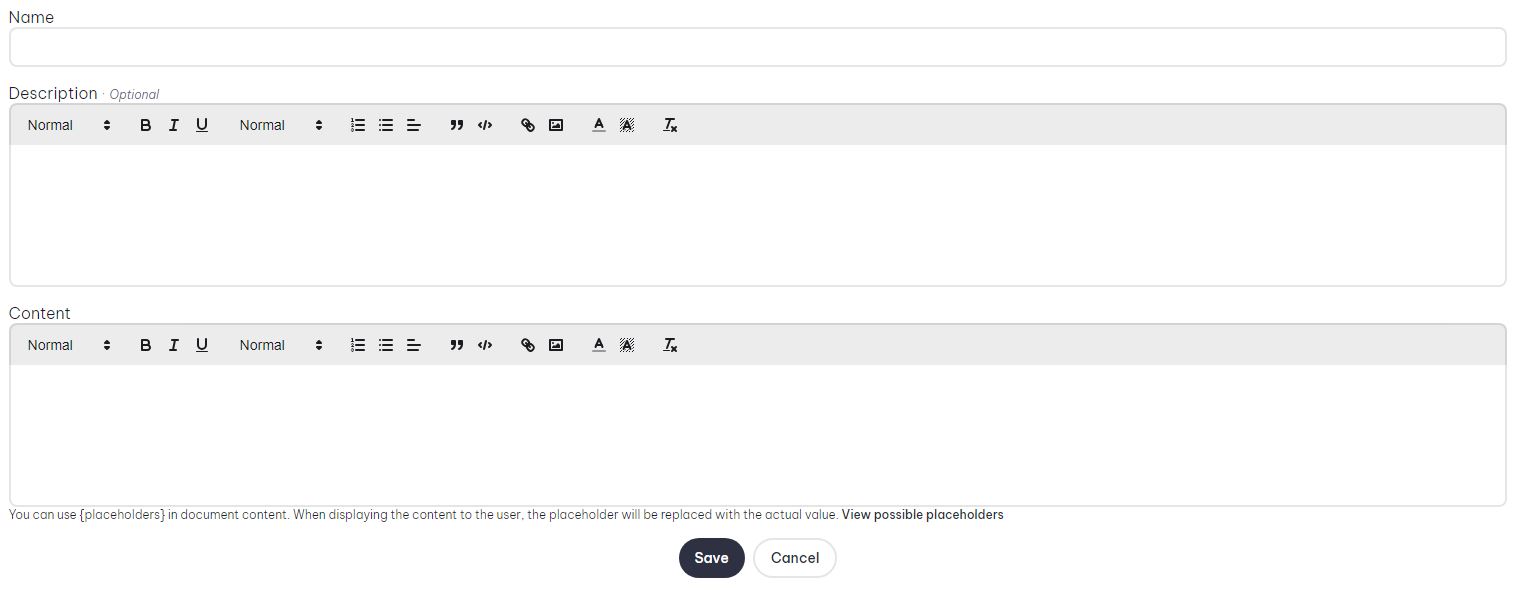
- Name: The name of the position.
- Description: Brief summary outlining the document, only seen in the admin control panel.
- Content: This is what will appear when you open the document in a p-file, you can use placeholders to display user data.
- To see what variables you can use, click on the View possible placeholders in the New Document form.
Forms
Forms are a great tool to allow users to submit forms such as Leave of Absence.
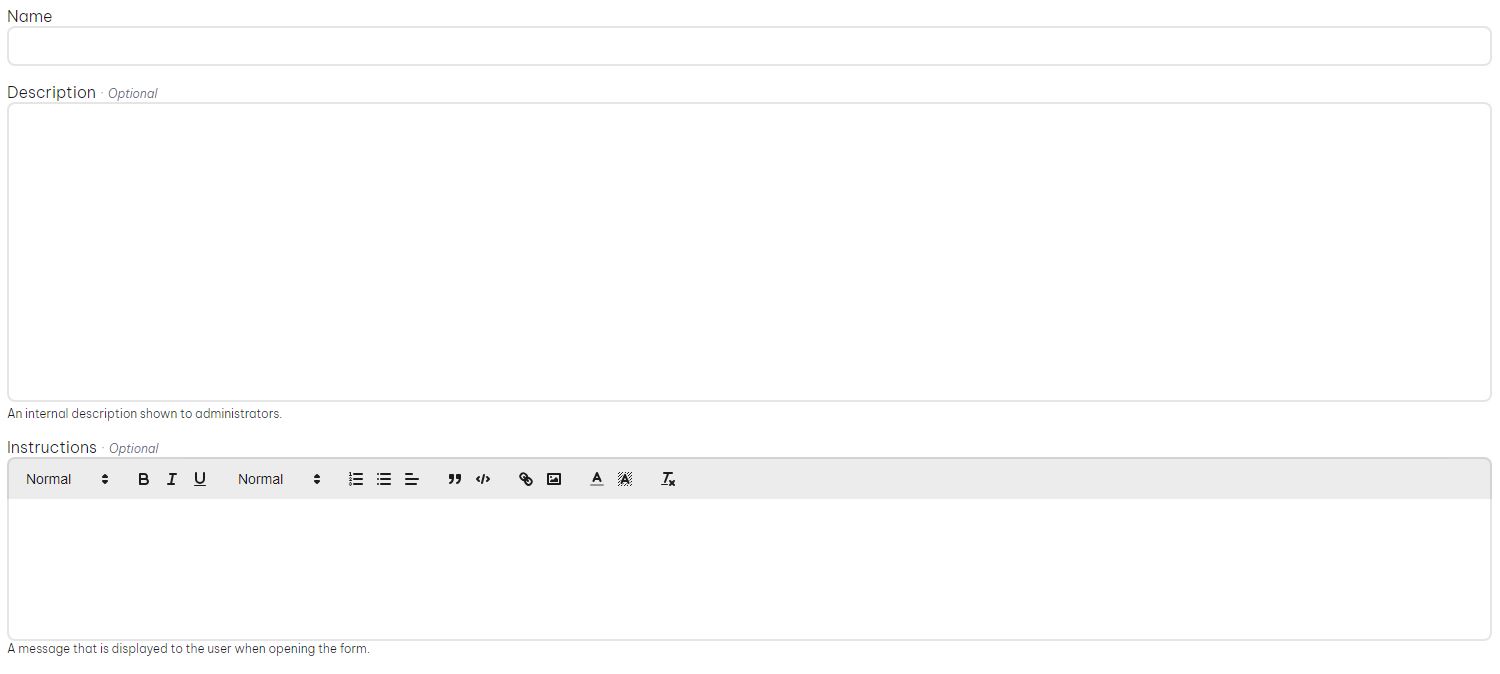
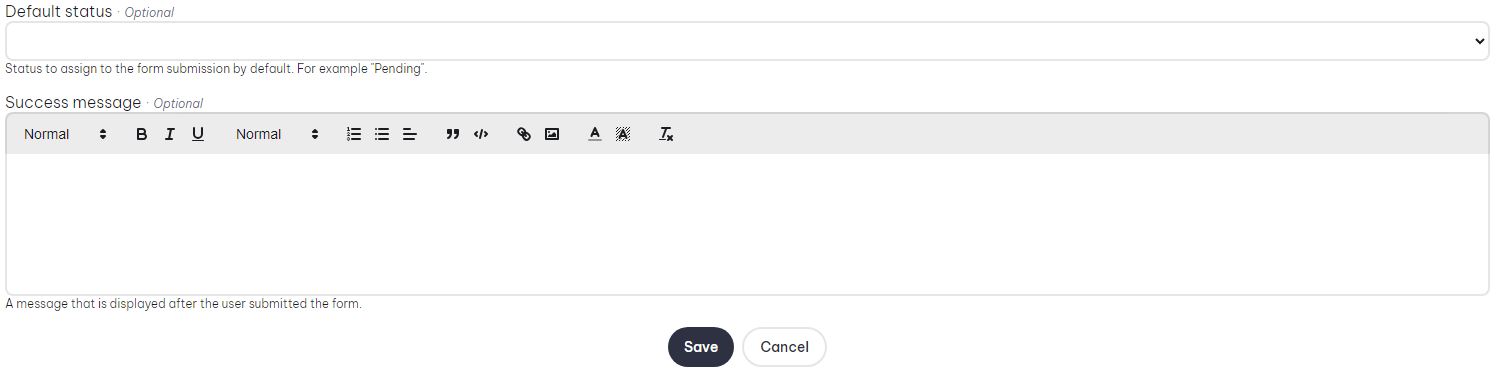
- Name: The name of the form.
- Description: Brief summary outlining the form, only seen in the admin control panel.
- Instructions: A message that is displayed to the user when they open the form.
- Default Status: When a user submits a form, this'll automatically set the form's status. For example "Pending".
- Success Message: When a user submits a form, this message will be displayed.
At this moment, while you can create the forms within the integration plugin, you won't be able to create the fields for it. You'll need to head over to your PERSCOM.io and create the fields there.
Positions
Positions provide indication of a user's position within the unit.
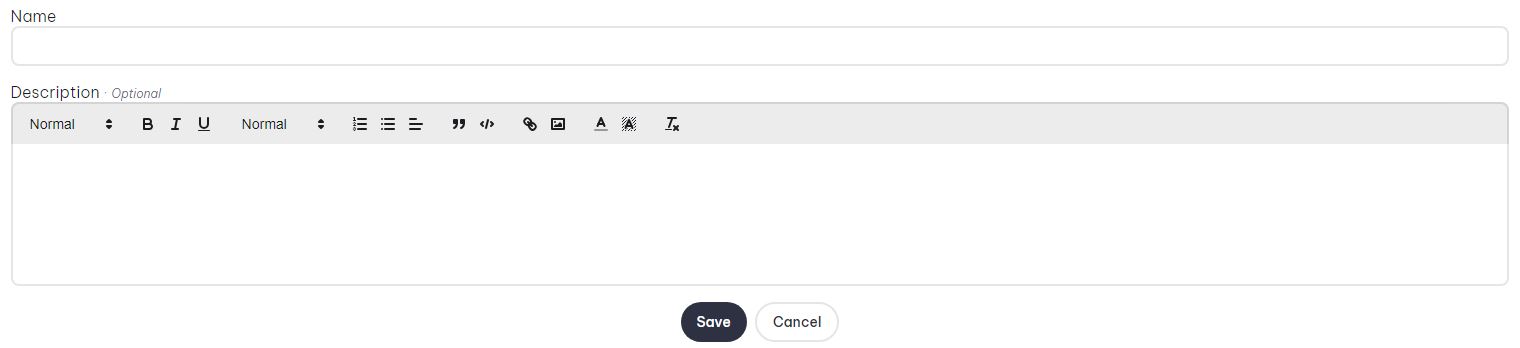
- Name: The name of the position.
- Description: Brief summary outlining the position, only seen in the admin control panel.
Ranks
Ranks define authority, responsibility, and progression within your unit. At the moment, ranks are structured in a flat list, meaning there is no categories for them.
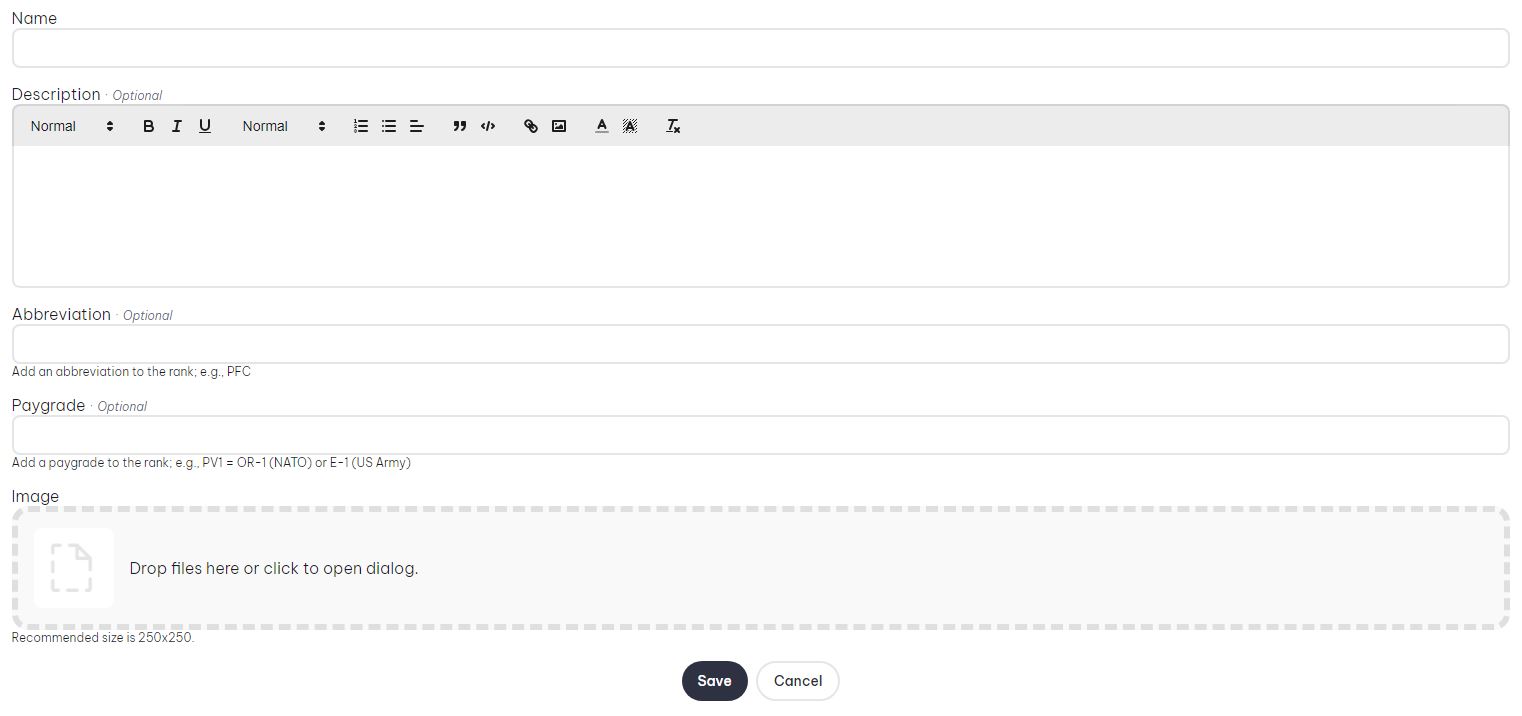
- Name: The name of the rank.
- Description: Brief summary outlining the role.
- Abbreviation: A shortened form used for compact display. (Example: "CPT" for Captain).
- Paygrade: The numeric or letter grade indicating the rank's level within the hierarchy.
- Image: Visual insignia representing the rank, displayed on p-files and rosters.
Rosters
Rosters let admins categorise their units.
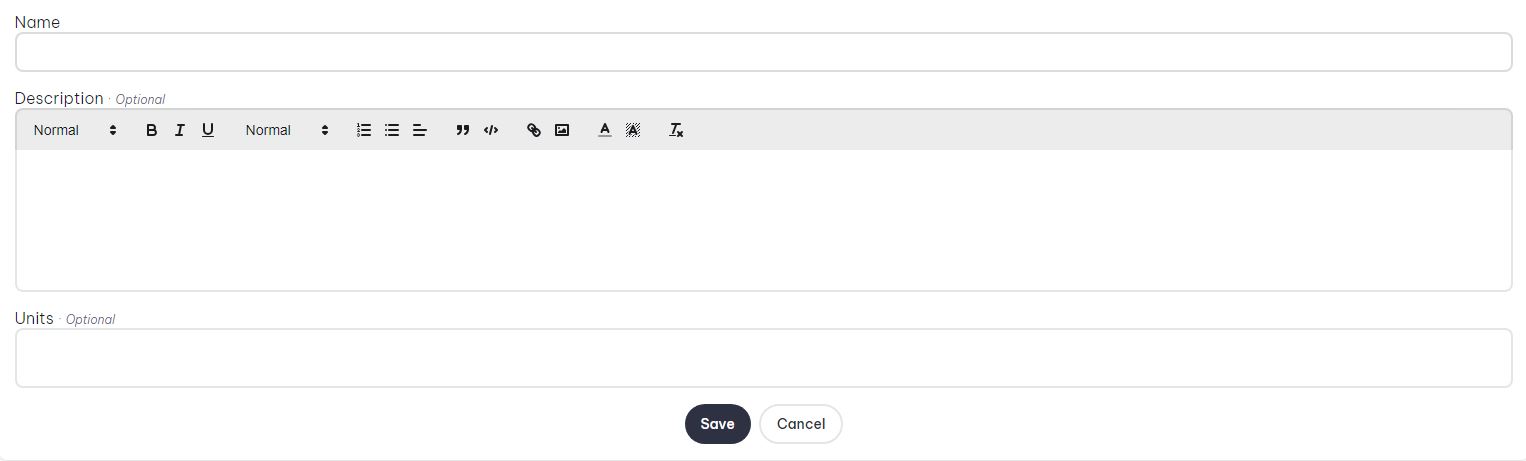
- Name: The name of the roster.
- Description: Brief summary outlining the roster, only seen in the admin control panel.
- Units: Select what units are grouped under this roster.
To find out how to create units, scroll down to Units
Specalities
Specalities are a way to identify a user's specialty. As an example for a US Infantryman, their specialty would be 11B (Their MOS). While for a UK soldier with training as a sharpshooter, might have "Sharpshooter" as their specialty.
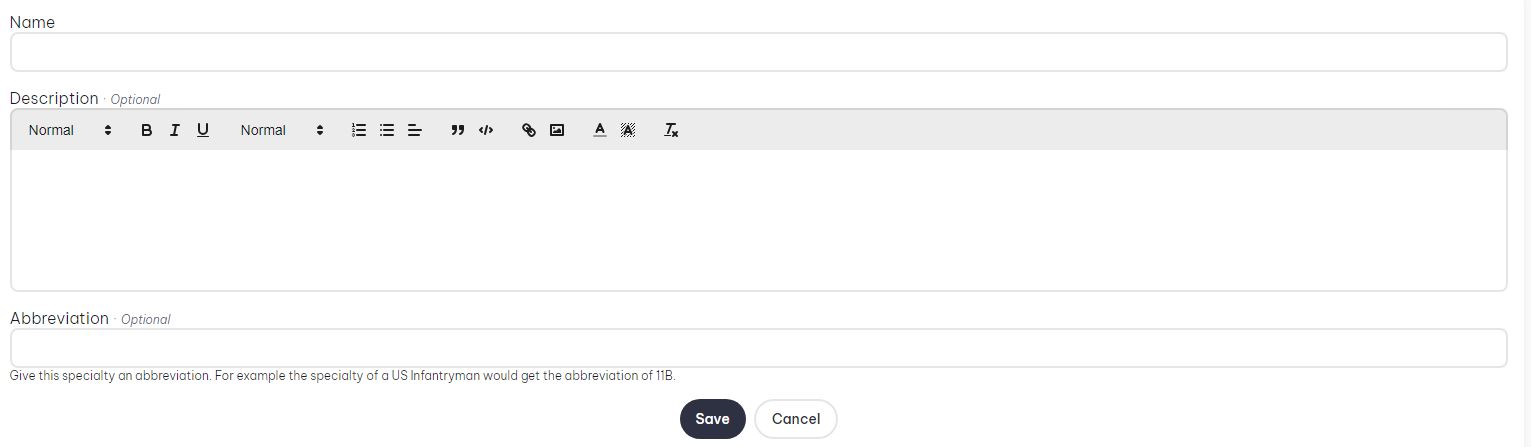
- Name: The name of the specialty.
- Description: Brief summary outlining the specialty, could include the requirements for it.
- Abbreviation: A shortened form used for compact display. (Example: "11B" for Infantryman).
Statuses
Statuses inform us of a user's current standing and availability. For example, if a user has the status "LOA" then we know that they're currently not available to attend missions. Setting up statuses is rather easy,

- Name: The name of the status.
- Color: Give the status a color to make it easily identifiable.
Units
Units provide the core organizational structure within your unit. They determine how and where personnel are grouped for missions, administration, and support.
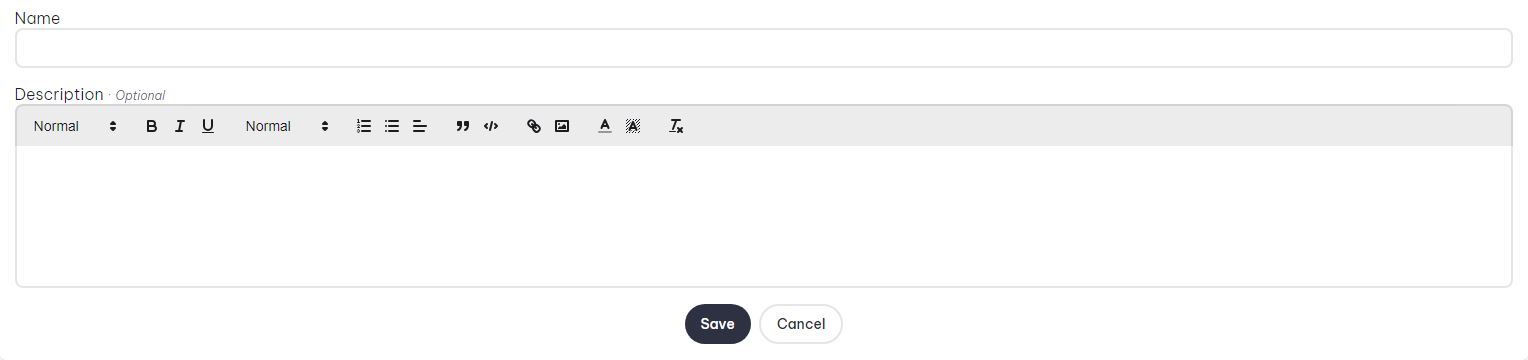
- Name: The name of the unit.
- Description: A description for the unit, this is optional.